3 minutes, 19 seconds
Backup / Restore
The backup and restore setting will allow you to backup and restore your data to your iCloud Account. In the event that you are not signed in to iCloud, or, you have not granted permission for StrengthIn to access your iCloud Drive, the application will ask you for your permission.
By using this feature, we will never read data from your iCloud account. We strictly leverage iCloud for backing up your data so that you are the only one with access to your data.
This feature will allow you to easily move between devices and ensure that you always have your data accessible when you need it.
Backup
To backup your content, tap on the “Backup Now” button. This will create a buckup of your content in you iCloud drive. Once completed, you will see an updated time stamp of when you last tapped on the Backup button.
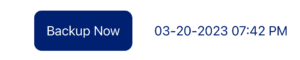
Under the backup button, you will see a list of all of the backups that we have found in your iCloud drive for this application.
To delete a backup, swipe from right to left on the record you would like to delete. Once you’ve swiped, you will see a Delete button appear. To delete, tap on the delete button and confirm you would like to delete the backup on the confirmation window that is presented to you.
Restore
To restore from a previous backup, tap on the row that you would like to restore from. When you tap on the row, you will be prompted to continue.
By restoring from a backup, you will replace all data on your device with the backup version. There is no reverting this action.

