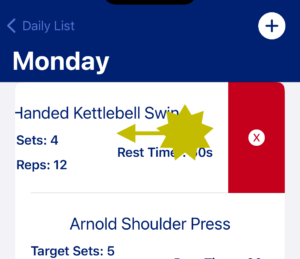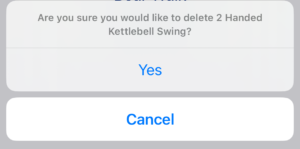5 minutes, 53 seconds
Daily Exercise List
Once you are navigated to the day you would like to plan for, you will need to start selecting exercises to add to the list. As you do this, you will build out the order of exercises you’d like to track and monitor.
Add Exercise
To add an exercise, tap on the plus icon in the top right of the screen. When the new window opens, top on the Name field. From here, you can do one of the following:
- Tap in the filter field to reduce the items in the list to what you are looking for
- Tap on an exercise that is already in the list
- Tap on the plus icon in the top right of the screen to create a new exercise
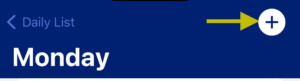
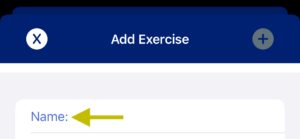
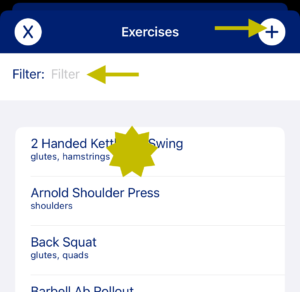
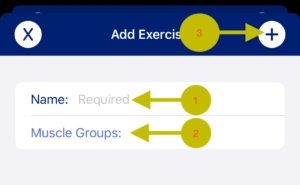
After you have selected or created the exercise you would like to plan for, fill in the remaining fields in the form. Once all required fields are filled out, the plus icon in the top right of the screen will turn white and you can save that exercise.
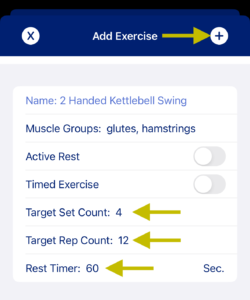
Edit Exercise
To edit an exercise in your list, tap on the exercise you would like to edit.
A window will pop up and you will see all of the details for that exercise. At this point, you may edit any of these properties or delete the exercise from your daily list.
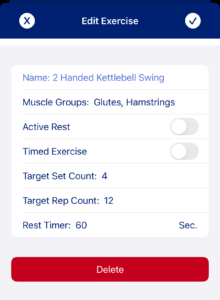
Delete Exercise
You can remove an exercise from your daily list in two different ways. The first is to navigate into the exercise and tapping on the delete button.
The alternative way to remove an exercise from your list is to swipe from the right to left on the row you would like to delete. Once you perform this action, a delete button will appear to the right of the row. Once you tap on the delete button, you will need to confirm that you would like to remove the exercise from your daily list.